How to Download Subtitles from YouTube in 5 Steps
As we know, YouTube is the dominant video-sharing website worldwide. You may want to watch a movie, TV shows or documentary in YouTube, but you can barely understand it if the video is in a foreign language. Having subtitles can help solving this issue. But you may find out that some video has a white box labeled “CC” in the bottom corner, and after clicking it can automatically generate subtitles for the videos with speech recognition.
However, this subtitle is not embedded in the video and that’s why when you download YouTube videos, there is no subtitle in it. In this case, you can download subtitle from YouTube whether it is embedded or not with 4k Video Downloader. Only with 5 steps can easily get your work done. Check it now!
Step1. Install and Launch 4K Video Downloader
Download and install 4K Video Download for free. It can run Windows 11/10/8/7/XP/Vista and Mac OS 10.12 or above
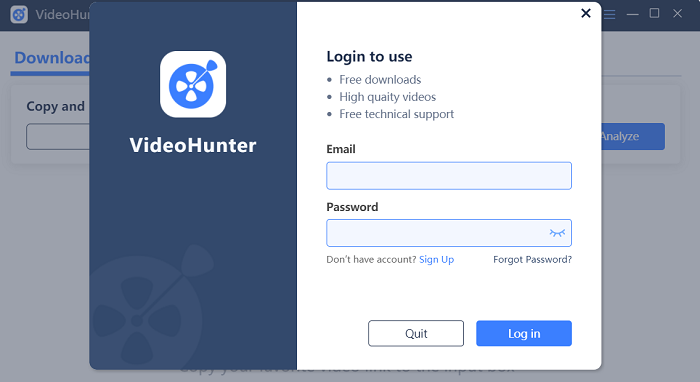
Step2. Set Up Your Preferences
Before analyzing your video, you can find Preferences in the Gear icon. If you would like to embed the subtitles in video, go to check the option “Merge the subtitles in video file if possible”.
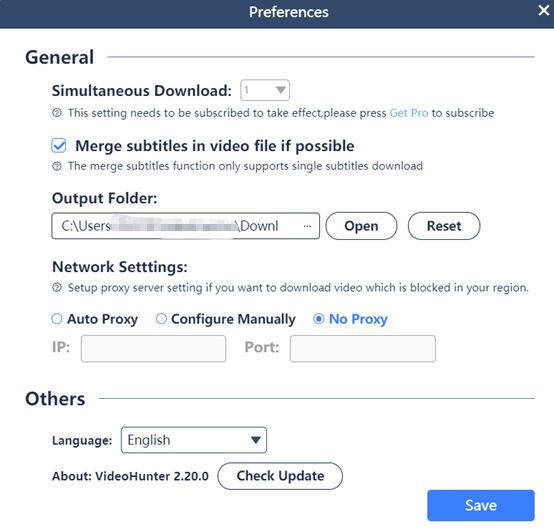
Step 3. Copy and Paste the Online Video URL
Open YouTube and find the video you want to download which provides subtitle, copy the URL from the browser. Then paste the video URL to the frame bar for converting.
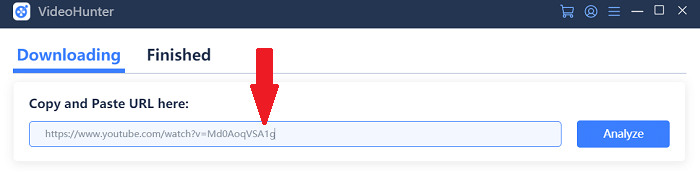
Step 4. Choose the Output Format and Quality
In the pop-up selection window, you are able to choose the output format and quality, also the subtitles for downloading together with the online video. The provided languages based on those provided with the source video.

Step 5. Download Video
Finally, hit the “Download” icon and you are able to download the subtitle file together with the online video. It will take minutes to analyze it, you can check Finished and find your video when it done.
Extra Tips to Download Subtitle File Only
If you want to download the subtitle file separately, you can skip step 2 mentioned above and directly copy the URL of the video and paste it into the designated area. And then, in the pop-up selection window, you are able to choose the output format and quality. You can also click “Original Subtitles” to keep the subtitles or CC in SRT or TTML files offline. The provided languages based on those provided with the source video.
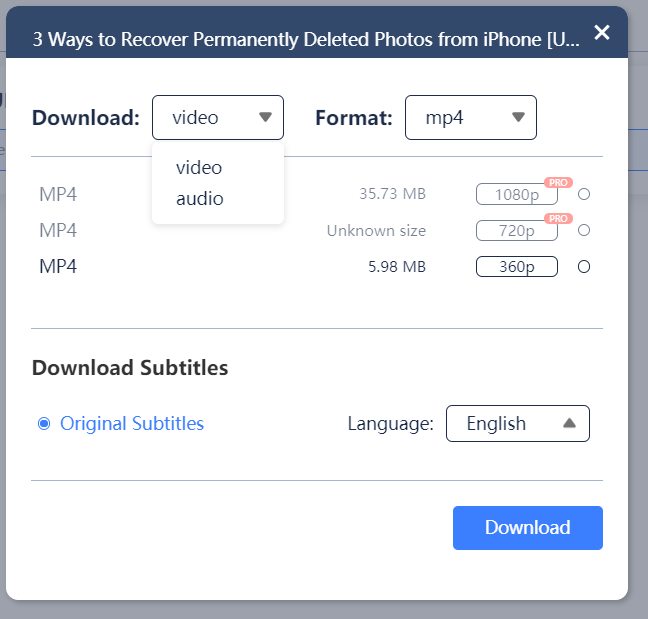
Click download and you will get the individual subtitle files.

For your queries on how to download video with subtitles from YouTube, the above listed steps are the best solutions. The whole process of downloading YouTube subtitles is very simple. So, just download this program to catch subtitle-embedded videos now!
Get Started with 4K Video Downloader Today!
Free download 4K Video Downloader and start saving online videos from 1,000+ sites now!
About Us
4K Video Downloader provides excellent video downloading service to all users without cost.
Support
Company
Contact Us
© Copyright Website 4KDownload.net All rights reserved
