How to Download YouTube Channel to Your Computer Easily
You might’ve probably heard about downloading YouTube videos with a downloader, but do you know that YouTube channels can be downloaded as well? With 4K Video Downloader, you will be able to download the entire YouTube channel that you love as videos or audio with a channel link. Give it a shot!
Step 1. Download and Launch
Download and run 4K Video Downloader on your PC.
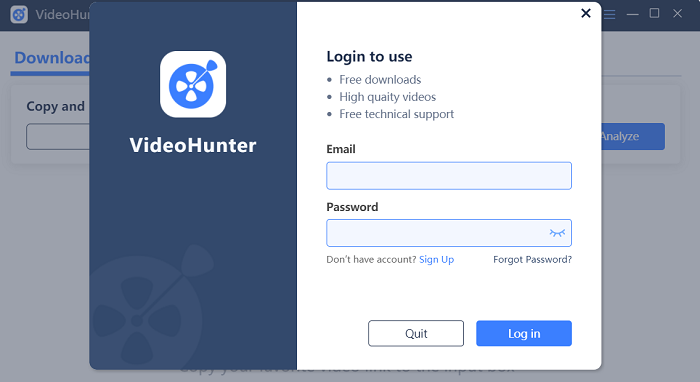
Step 2. Copy the URL of the Channel
Move to your browser and copy the YouTube URL on the address bar belonging to the channel that you are about to download. You can highlight the URL and press “Ctrl+C” or right-click your mouse and hit “Copy”.

Step 3. Paste the Channel Link
Head to 4K Video Downloader and click on the search bar, tap “Ctrl+V“. Click “Analyze” and the program will start detecting the videos from the channel list.

Step 4. Select Video to Download
After 4K Video Downloader finishes detecting, you will see a list of the channel you choose. You can browse and select a video to analyze. If you want to batch download multiple videos at once, you can purchase the Pro version of the software.
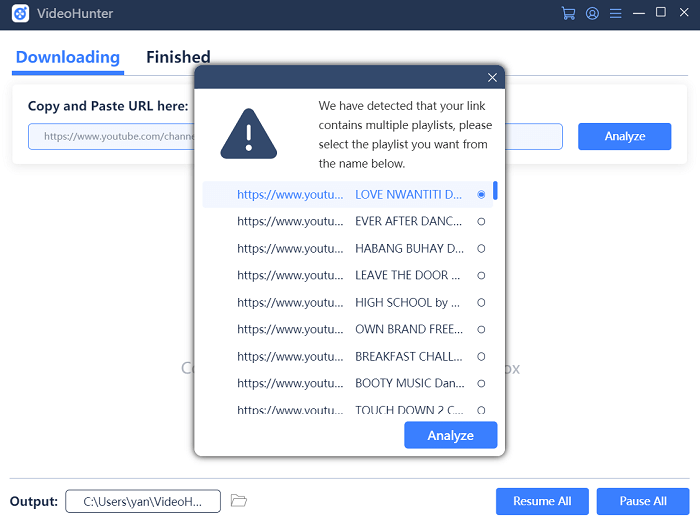
Step 5. Select Output Settings and Download
After analyzing, you will see a download conversation. Before you download the YouTube channel video, you can choose to download it as a video or audio. Once you finish setting up, click Download.
If you need the subtitles of the channel video, redo the steps above and select Original Subtitles under Download Subtitles, select the language if any, then click Download.
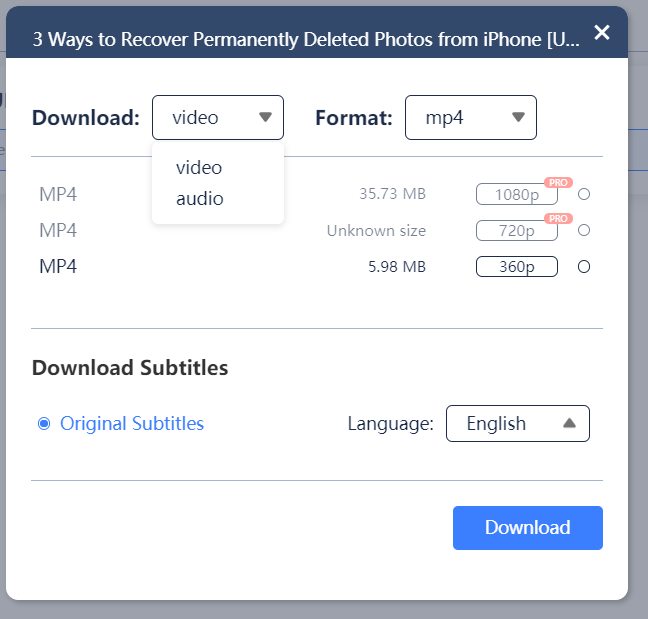
Get Started with 4K Video Downloader Today!
Free download 4K Video Downloader and start saving online videos from 1,000+ sites now!
About Us
4K Video Downloader provides excellent video downloading service to all users without cost.
Support
Company
Contact Us
© Copyright Website 4KDownload.net All rights reserved
